Surprise!! Happy Tuesday!!
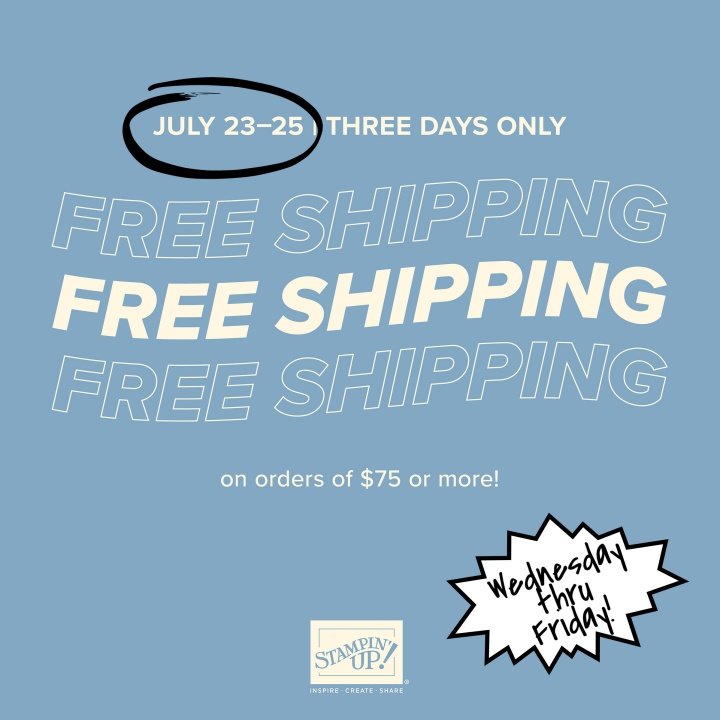
Place a $75 order tomorrow thru Friday, and get FREE SHIPPING!
Order here TOMORROW: https://bit.ly/shopwithSTEPH
I also wanted to share to share again HOW TO SEE COMMENTS and/or COMMENT on replay of my YouTube Live! Tomorrow is my Live! If you subscribe to my channel, you’ll get an email as soon as I go Live!, too. Plus, I think it’s easier to find me. https://youtube.com/@StephanieFlath
It’s different on your computer as opposed to your cell phone. (I have no idea on an iPad.)
On your computer:

Click OPEN PANEL in the circled section below the video. It will open to the right of the video itself, AND you can still comment left and below the video.
On your phone–look for these icons on your screen:
For a YouTube Live! REPLAY, there’s a difference between LIVE CHAT & COMMENTS. The listed icons are described below and allow you to go between the 2.

#1 – bottom right of the video: This opens up the replay video to a bigger screen in landscape view AND shows the rest of the icons needed to see the chat or comment.
#2 – bottom left in LANDSCAPE VIEW: This opens up the chat to the right of the replay video, if you keep your phone horizontal (or landscape.) Unfortunately, on your phone, you can’t view the chat and comment at the exact same time. You’ll need to get out of chat to comment. Keep your phone horizontal to go between chat & commenting.
#3 – top right of the chat screen: This “x” is what you have to click to get out of chat, so you can COMMENT. This same icon and same spot is needed to get out of comments and GO BACK to view the LIVE CHAT.
#4 – bottom left in LANDSCAPE VIEW: This opens comments back up to the right of the video, so YOU can comment during the replay.
#5 – bottom right of the video: – This just takes the video back to a smaller screen in portrait view.
I hope that helps you navigate when you’re watching my Live! I appreciate when you’re there!
Have a magnificent day!!
Leave a Reply